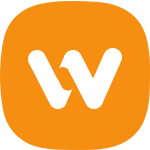What Are Related Products Up-sells and Cross-sells in WooCommerce?
For example, if you shop on Amazon, you see this all the time. Although I am sure their methods are much more sophisticated, the basic elements are the same.
In WooCommerce, when selling any product, you have the option to add up-sells and cross-sells. Both of these can make it easy for your customer to choose another option in the product line or purchase additional products. You might even use them if you are selling services with WooCommerce. They could be related services, eg. website design, with an up-sell of SEO optimization.
Related Products
Related Products is a section on some templates that pulls products from your store that share the same tags or categories as the current product.
These products cannot be specified in the admin, but can be influenced by grouping similar products in the same category or by using the same tags.
- Related products (automatic) also show on the product page.
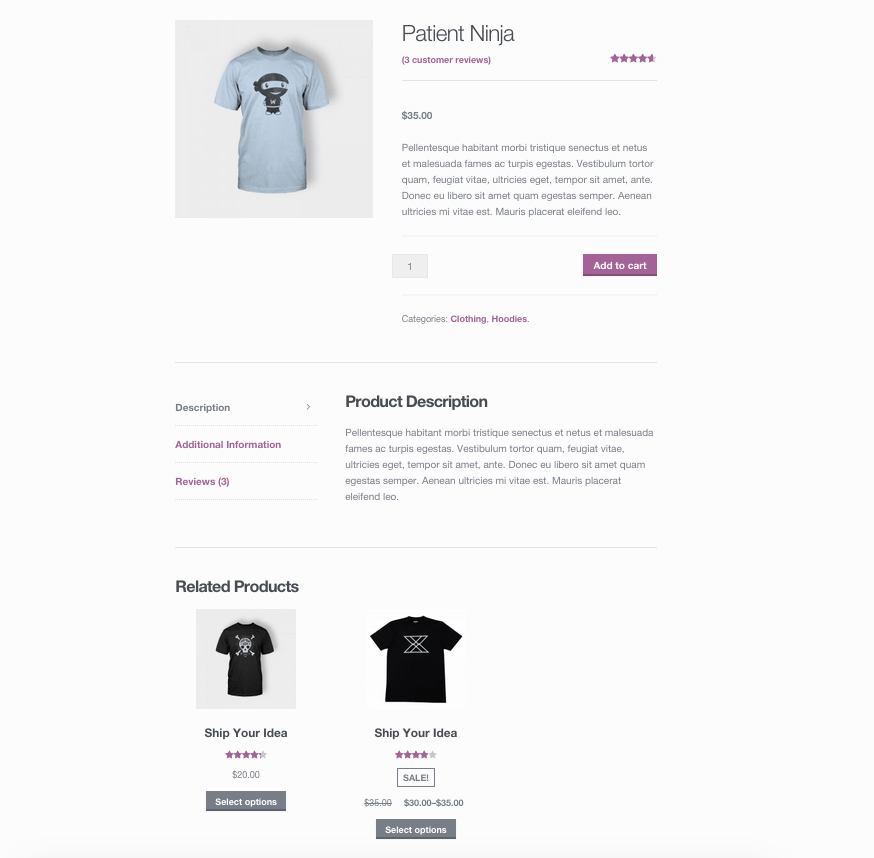
Up-sells
Up-sells are products that you recommend instead of the currently viewed product.
They are typically products that are more profitable or better quality or more expensive. Depending on your theme template, these products display on the single product page underneath the product’s description.
- Up-sells (user defined) show on the product page.
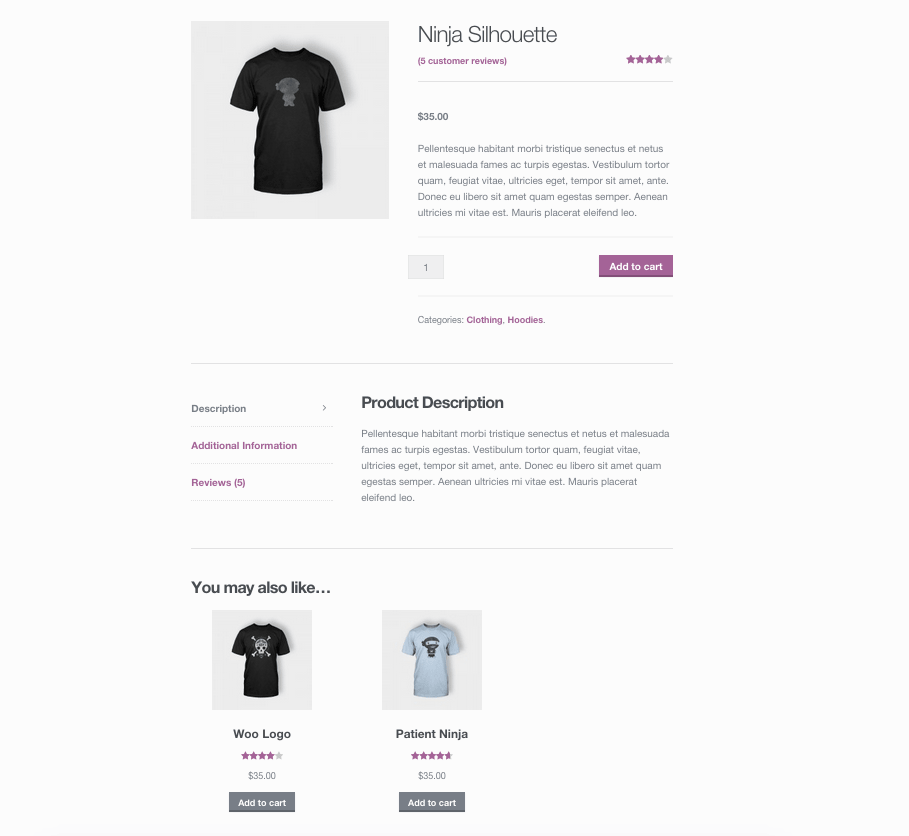
Cross-Sells
Cross-sells are products that you promote in the cart, based on the current product.
They are typically complementary items. For example, if you are selling a laptop, cross-sells might be a protective case or stickers or a special adapter. Or if you’re selling a ninja t-shirt, they could be a ninja hoodie and ninja socks.
Depending on your theme template, they display on the cart page underneath the cart products table with a thumbnail image.
- Cross-sells (user defined) show on the cart page.
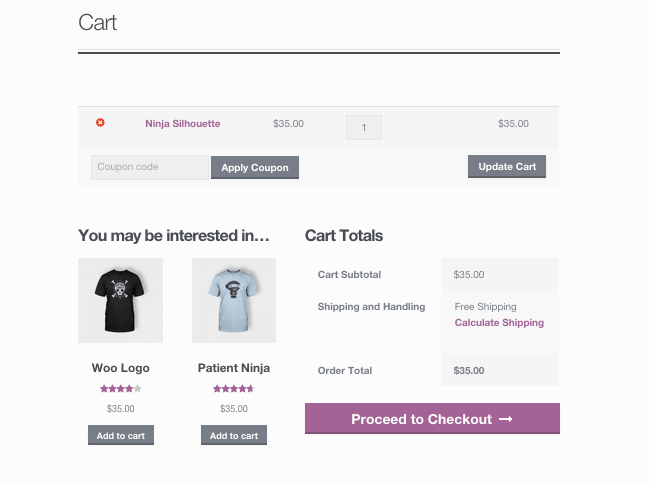
Set up Related Products, Up-Sells and Cross-Sells
Products can be Related to each other in three ways: Up-Sells, Cross-Sells or by having the same tags or categories.
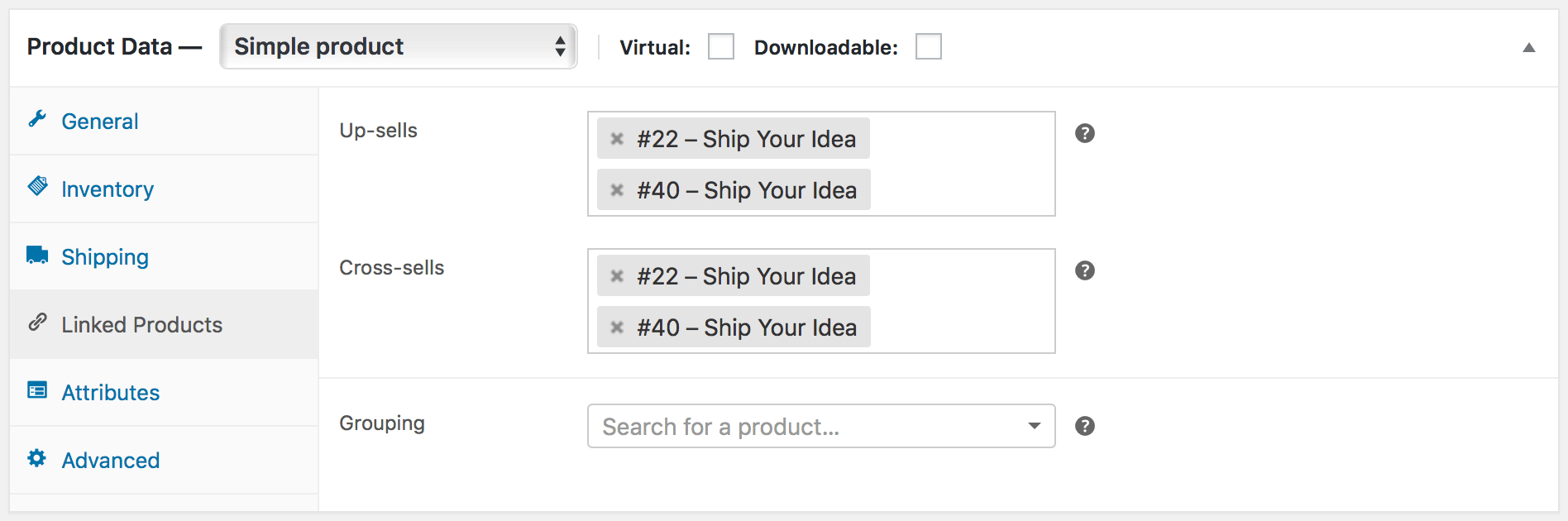
To add an up-sell or cross-sell to a product:
- Go to WooCommerce > Products and select the product on which you’d like to show an up-sell or cross-sell.
- Scroll down to the Product Data panel.
- Select the Linked Products tab in the left menu.
- Add the product you wish to link to by searching for it.
- Update.
Note: related products, up-sells and cross-sells are all sorted randomly.